You've created your products, now you need to add Price+ VAT to each of them.
Click on the product ( Menu > Product > Select desired product) , scroll down to “ Product Availability” and “Add product availability”:

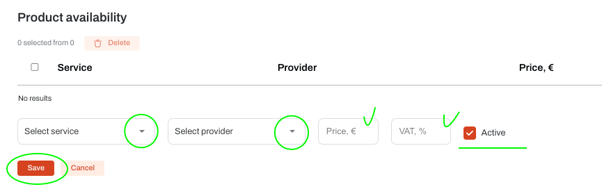
2. The services + providers should be reflecting across all options you created with same PRICE + VAT, here’s an example:
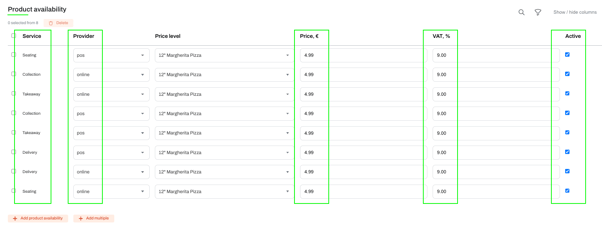
Make sure to hit the SAVE button (top right) at every change you make to your product!
You missed how to create a Product in your menu? You can find the steps here: "How to create or edit Products in my menu".
