Pre-order for collection/delivery on the POS.
To place a pre-order, you can easily enter the order details into the POS system, including the desired collection or delivery time specified by the customer. This order will then be displayed on the appropriate Kitchen Display System (KDS) when it is time to start preparing the food.
💡 Top Tip: It is highly recommended to utilise the pre-order function for orders that are not for immediate preparation whenever possible. This will help minimise the number of open tickets on the KDS and optimise operational efficiency.
When entering the customer information, you can also adjust the time. Simply click on the time option located in the top right corner of the POS system.
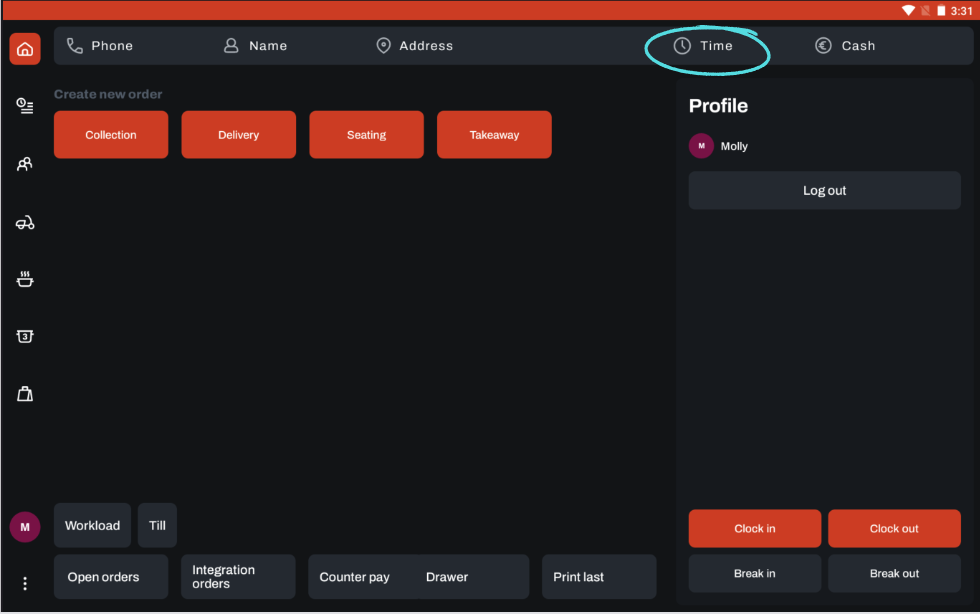
After entering the date and time, click on the close button.
Please note that the time should be entered in a 24-hour format.
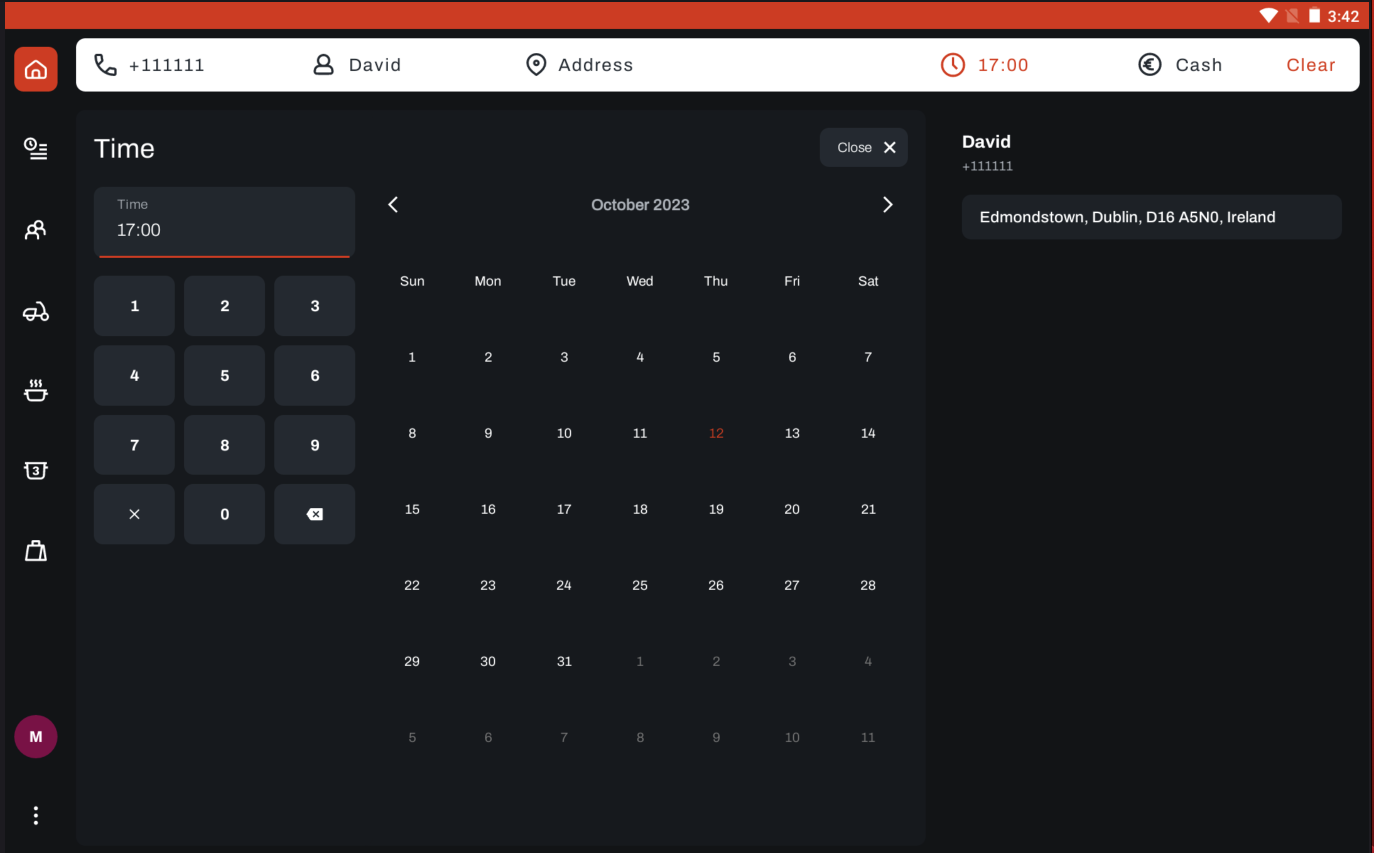
Once it is time for the kitchen to start preparing the order, it will appear on the relevant Kitchen Display System (KDS). For example, if the order is for collection and the workload mode is set to 15 minutes, the order will be displayed on the KDS 15 minutes before the collection time. You can easily find the order in the order section.
It is important to note that the order will appear on the Kitchen Display System (KDS) based on the workload mode that was set when the order was created. Even if the workload mode is later changed from 15 minutes to 30 minutes, the order will still appear on the KDS 15 minutes before the specified time.
